ads
You’ve just found a free WiFi network using one of the many available hotspot finder apps, but before you start downloading files or streaming videos, you should check if the connection is actually worth using.
A free WiFi network isn’t very useful if it’s painfully slow or unstable.
In this guide, we’ll explore the most reliable apps for testing WiFi speed and quality, helping you determine whether that open network is a digital highway or a frustrating dead end.
Why Testing WiFi Networks Matters
Not all WiFi connections are created equal. A network might appear to have full signal strength but still provide poor performance due to:
• Bandwidth limitations imposed by the network owner
ads
• Overcrowding with too many connected users
• Distance from the router despite showing good signal
• Interference from physical obstacles or other electronic devices
• Outdated networking equipment
Testing before you commit saves you time and frustration, especially when you’re relying on public WiFi for important tasks.
ads
Speedtest by Ookla: The Industry Standard
Speedtest by Ookla has established itself as the benchmark for internet speed testing, with good reason.
Key Features:
• Comprehensive Speed Metrics: Measures download speed, upload speed, and ping (latency) with precision.
• Global Server Network: Uses nearby servers to provide the most accurate results regardless of your location.
• Historical Results: Saves your previous tests so you can compare network performance over time.
• Connection Details: Provides information about your service provider and IP address.
• Minimal Data Usage: Optimized to use as little of your data as possible while still providing accurate results.
Download the app by clicking the button below for your app store.
• Users who want the most trustworthy and widely recognized speed test results.
Considerations:
• The free version contains advertisements, though they don’t interfere with functionality. Premium subscription removes ads and adds VPN features.
Fast.com: Simple, Quick and Netflix-Powered
Developed by Netflix, Fast.com takes a minimalist approach to speed testing with a focus on download speed – the metric most relevant for streaming.
Key Features:
• One-Click Testing: Automatically begins testing your download speed as soon as you open the website or app.
• Netflix Infrastructure: Uses Netflix’s servers to measure how your connection would perform with streaming services.
• Load Time Comparison: Shows how long it would take to download typical content like HD photos or videos.
• Additional Metrics: Click “Show More Info” to view upload speed and latency.
• Zero Advertisements: Clean, distraction-free interface without any ads.
Download the app by clicking the button below for your app store.
• Users who want a quick, no-frills assessment primarily focused on streaming capabilities.
Considerations:
• Fewer customization options than other testing apps, but excellent for its intended purpose of quick speed checks.
WiFi Analyzer: Beyond Speed Testing
WiFi Analyzer goes deeper than simple speed tests, helping you understand the technical aspects of available networks and optimize your connection.
Key Features:
• Channel Analysis: Identifies WiFi channel congestion and recommends less crowded channels.
• Signal Strength Mapping: Visual representation of signal strength as you move around a space.
• Network Identification: Displays all networks in range with their security types and signal strengths.
• Router Optimization: Provides recommendations for better router placement and configuration.
• Interference Detection: Identifies sources of interference that might be affecting performance.
Ideal for:
• Tech-savvy users who want to troubleshoot connection issues and optimize network performance.
Considerations:
• More technical than standard speed test apps, with a steeper learning curve but more comprehensive diagnostic capabilities.
Meteor Speed Test: User-Friendly Performance Insights
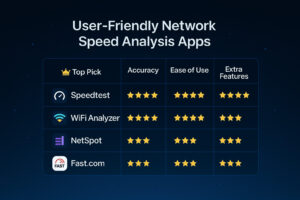
Meteor offers a balanced approach that not only tests your connection speed but also evaluates how well specific apps would perform on the network.
Key Features:
• App Performance Scores: Rates how well popular apps like YouTube, Facebook, and Spotify would perform on the current connection.
• Global Comparison: Shows how your speeds compare to other users in your country.
• Simple Visuals: Easy-to-understand graphics and scores on a scale of 0-100.
• Sharing Options: Easily share your test results with others.
• Connection Consistency Test: Evaluates stability as well as raw speed.
Ideal for:
• Everyday users who want practical insights about how specific applications will perform.
Considerations:
• App performance predictions are useful but approximate; actual performance may vary.
Network Signal Info: Detailed Technical Insights
For users who want to dive deep into the technical aspects of their WiFi connection, Network Signal Info provides comprehensive data beyond simple speed metrics.
Key Features:
• Detailed WiFi Information: Shows SSID, BSSID, IP address, gateway, DNS, and more.
• Signal Strength Meter: Real-time monitoring of signal level with dBm values.
• Channel Information: Displays frequency, channel, and link speed.
• Connected Device Info: Shows your device’s network capabilities and connection status.
• Network Tools: Built-in ping test, DNS lookup, port scanner, and other network utilities.
Ideal for:
• Advanced users and IT professionals who need technical data for network troubleshooting.
Considerations:
• The wealth of information may be overwhelming for casual users, but invaluable for those who understand networking concepts.
How to Get the Most Accurate Speed Test Results
For reliable results when testing WiFi networks, follow these best practices:
• Run multiple tests: Single tests can be affected by momentary fluctuations. Perform at least three tests to get an average.
• Close background apps: Ensure no other apps are consuming bandwidth during your test.
• Test at different times: Network performance often varies throughout the day as usage levels change.
• Try different locations: Move around to find the best signal strength within the WiFi coverage area.
• Compare multiple testing apps: Different apps may give slightly different results, so using several provides a more complete picture.
Interpreting Your Speed Test Results
Understanding what your results mean is crucial for making informed decisions about using a WiFi network:
• Download Speed: Impacts how quickly you can retrieve information from the internet
• 0-5 Mbps: Suitable for basic browsing and email
• 5-25 Mbps: Good for SD video streaming and general usage
• 25-100 Mbps: Capable of HD streaming and fast downloads
• 100+ Mbps: Excellent for 4K streaming and large file transfers
• Upload Speed: Affects how quickly you can send data to the internet
• 0-3 Mbps: Basic functionality for sending emails with small attachments
• 3-10 Mbps: Good for video calls and uploading photos
• 10+ Mbps: Suitable for cloud backups and live streaming
• Ping/Latency: Measures response time (lower is better)
• Under 30ms: Excellent for online gaming and video calls
• 30-60ms: Generally good for most applications
• 60-100ms: Acceptable for most uses but may cause slight delays
• 100ms+: Noticeable lag in real-time applications
Tips for Improving WiFi Performance
If your test results show suboptimal performance, try these solutions:
• Move closer to the router or access point
• Switch between 2.4GHz and 5GHz bands if available
• Change your position to avoid physical obstacles
• Connect during off-peak hours when fewer people are using the network
• Use a WiFi repeater or mesh network for better coverage
• Restart your device to clear network caches
Conclusion
Testing the speed and quality of WiFi networks before committing to them can save you considerable frustration, especially when using public hotspots. Apps like Speedtest by Ookla, Fast.com, WiFi Analyzer, Meteor, and Network Signal Info each offer unique approaches to evaluating network performance.
By understanding not just how to test but how to interpret the results, you can make informed decisions about which networks are worth using for your specific needs. Remember that the “best” network isn’t always the one with the highest theoretical speed — factors like stability, latency, and consistency often matter more for a satisfying online experience.
Next time you connect to a free WiFi network, take a moment to run a quick test. Your productivity and patience will thank you.



